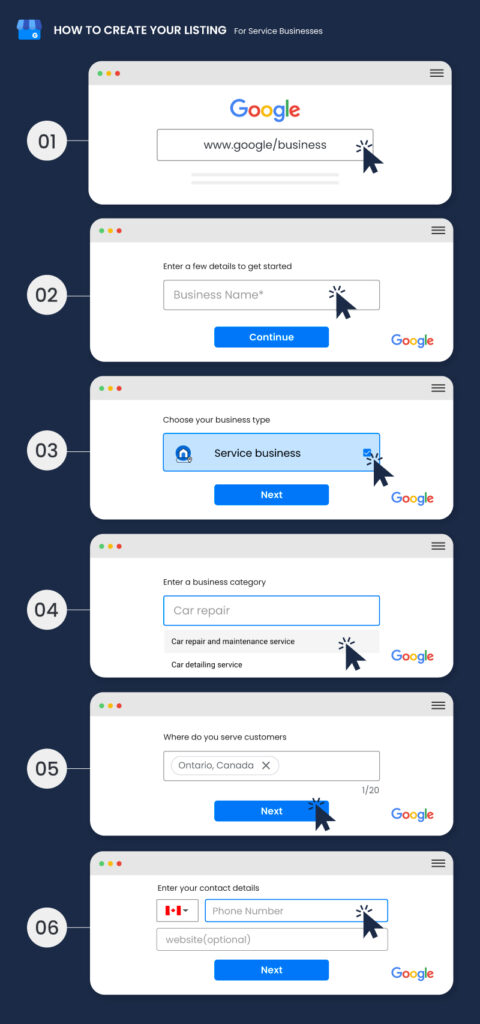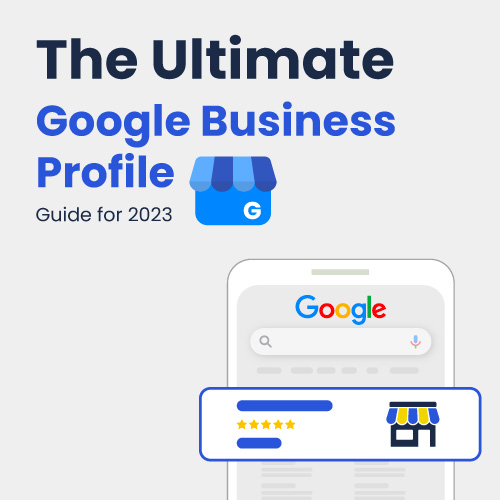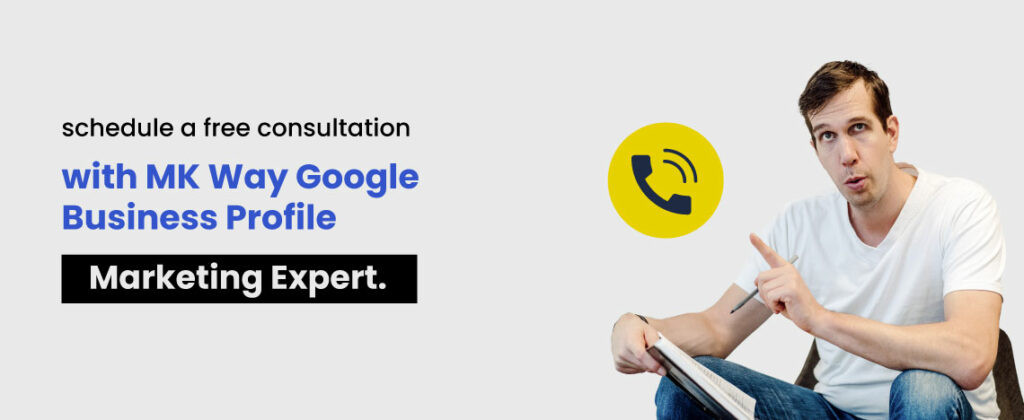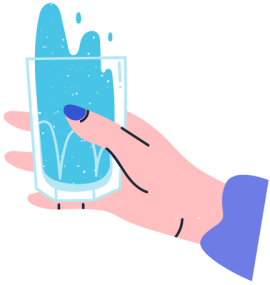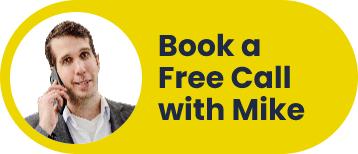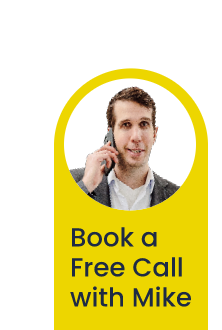Google recently announced that as of February 20th, 2023, Google Business Profile would do away with discovery (or category) searches. This search function is being replaced with keyword searches—and it might be an excellent thing for your marketing.
“Woah!” we hear you say. “This all seems a bit much. I don’t even have my Google Business Profile (GBP) set up yet. What does this even mean, and what does it have to do with Google Maps?”
Okay, okay. Let’s take a step back…
Are you a small business owner looking to increase your online visibility and reach more customers? One effective way to do so is by adding your business to Google Maps. Customers can find your physical location easily, it’ll improve your search engine ranking, and you can take advantage of other Google services like GBP.
Below, we provide an easy step-by-step for getting your business “on the map” and ready for new and existing customers to find. We include a few GBP (formerly Google My Business) best practices, too.
So, read on!
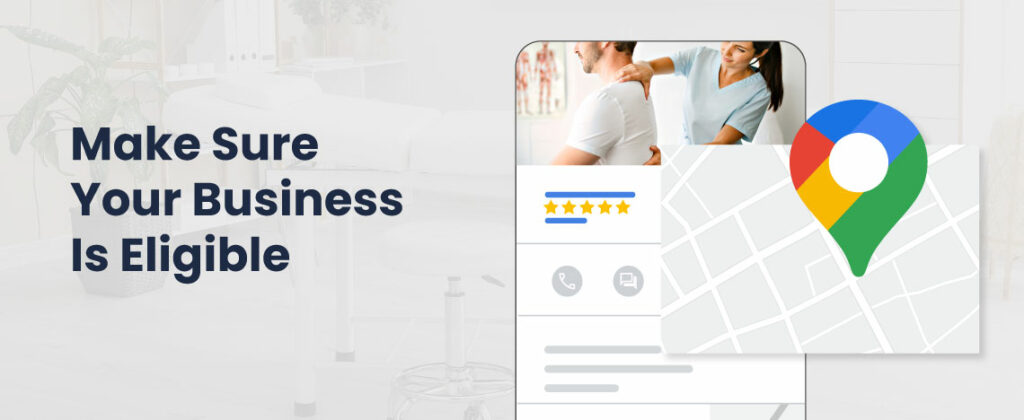
Step 1: Make Sure Your Business Is Eligible
Before you begin adding your business to Google Maps, you need to ensure your business is eligible.
Your business must have a physical location that customers can visit to be eligible. Alternatively, those operating online or out of their home can register as a SAB (Service Area Business).
Checking Eligibility
If you have a physical address, how to add a business location to Google Maps and check eligibility is straightforward. Google accepts a broad range of businesses, and these are listed clearly on the help center.
Your business must be public-facing and found in the “real world.” Accepted operations include:
- Government organizations
- Tourist attractions
- Freelancers, sole traders, and home businesses
- Service or retail businesses (with or without a storefront)
- Public services like ATMs and postboxes
- Seasonal businesses only open part of the year
Note that some businesses are banned from the platform. These include private property, fake businesses (obviously), one-off events, and online-only businesses.
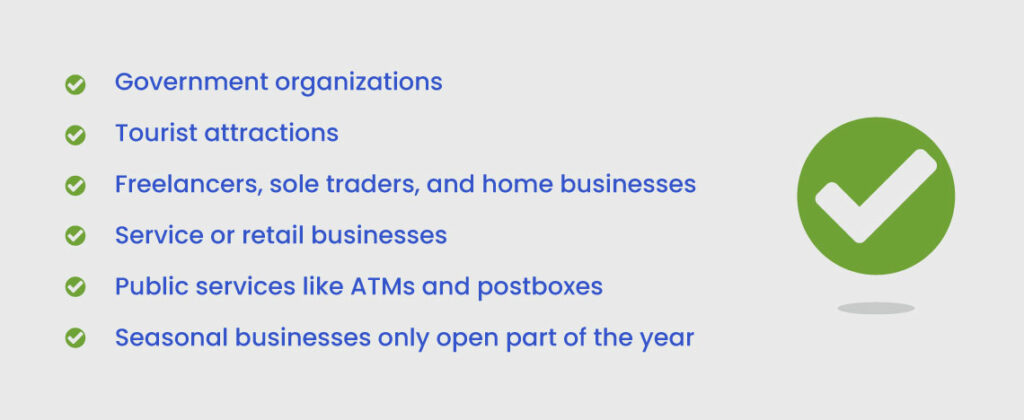
Don’t Have a Business Address?
While Google Maps requires a listed business to have an address, it doesn’t have to be shown on your profile. These types of listings are referred to as a Service Area Business or SAB by Google.
Typically, these types of businesses are plumbers, roofers, hairdressers, or other service businesses that operate from home and don’t want to make their home address public—an obvious security risk.
Take a look at an example:
- Visit Google Maps
- Type in “ALP Heating Ltd”
- This is a SAB!
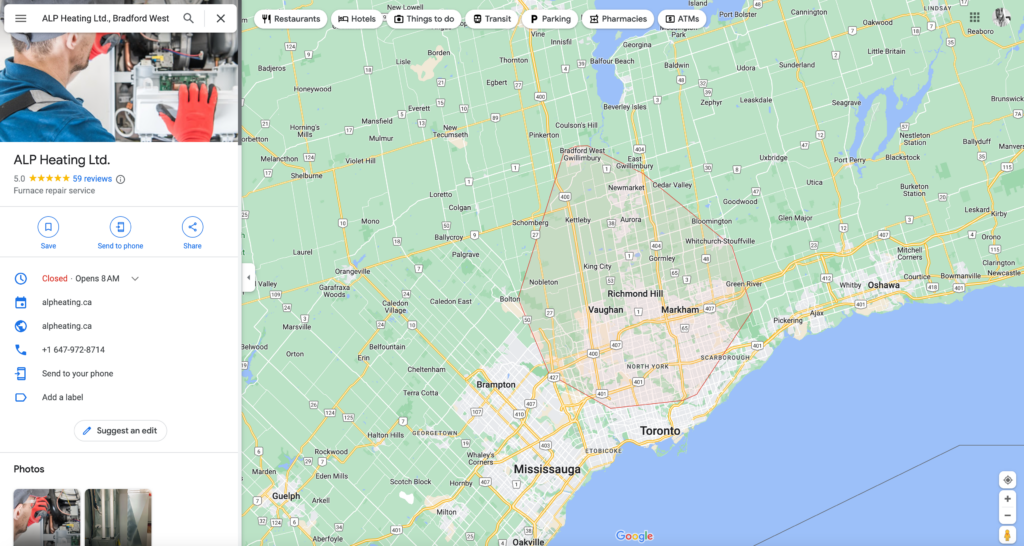
This means that you can use any address for your Google Business Profile.
All you need to do is select the option: “I deliver goods and services to my customers.” Then, your business will appear as a listing without an address showing.
(We explain how to set up your Google Business Profile in the next section.)
It’s also worth noting that, unlike in past years, today, all local businesses (those with or without publicly available addresses) appear in the Google Maps Local Pack for your area. This is excellent news for your home businesses, freelancers, and more that cater to their local community.
Claim Your Business on Google Business Profile
So, how to get your business on Google Maps? The first step is to create a Google Business Profile. This free tool offered by Google allows you to manage your online presence across the platform, including on Google Maps.
To claim your business on Google Business Profile, you need to create a Google account—if you don’t already have one. Then, visit the Business Profile Manager website and follow the prompts to add your business.
Here are the steps:
- Visit Google’s Business Profile Manager website: www.google.com/business
- Add your business name in the field.
- Choose your business type ( online retail, local store, service business)
*The following process is for service businesses - Search for and select your GBP (Google My Business) business categories. There are hundreds of options, so keep narrowing down until you find the category that best represents your operations. Click “next.”
- Enter your service area (or areas—you can add as many as 20).
- Enter your website address and business phone number. Click “next.”
Are you interested in diving deeper into Google Business Profiles? Check out MK Way’s Ultimate Google Business Profile Guide for 2023!
Step 3: Verify Your Business
The next step in how to add your business to Google Maps is verifying your business.
Since Google can’t physically visit each business listed on Google Maps and Search, they use various methods to verify a business. This could be anything from a postcard (one of the most common methods) to a verified email or live video call (less common).
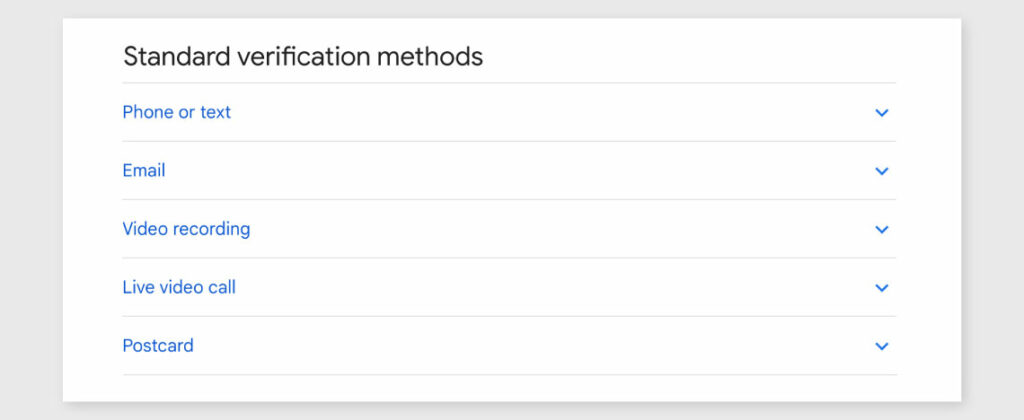
Google offers you the verification method—in other words, you don’t always get to choose.
Verifying your business is vital because it ensures that the information you provide about your business is accurate. It also makes it clear to Google (and everyone else online) that you’re the owner or authorized representative of the business.
After setting up your Google Business Profile, Google will prompt you to verify your business. Follow the steps provided. The verification process can take up to seven business days, so be patient!
If you run into any issues, reach out to us on Instagram @mkwaymedia, and we’ll help!
Step 4: Add Your Business Details (including photos and videos)
Your journey on how to register a business on Google Maps is almost complete!
All that’s left to do is start filling out your business details. You’ve already added your business name, address, website, categories, and service areas. It’s time to expand on that.
Consider adding:
- Operating hours
- Products or services
- Menu (only applicable to restaurants or food & beverage locations)
- Health and safety information
- Attributes that describe your business
- Appointment information (if applicable)
You can even upload posts on offers, events, product releases, and more. These are like social media posts but are not really social media.
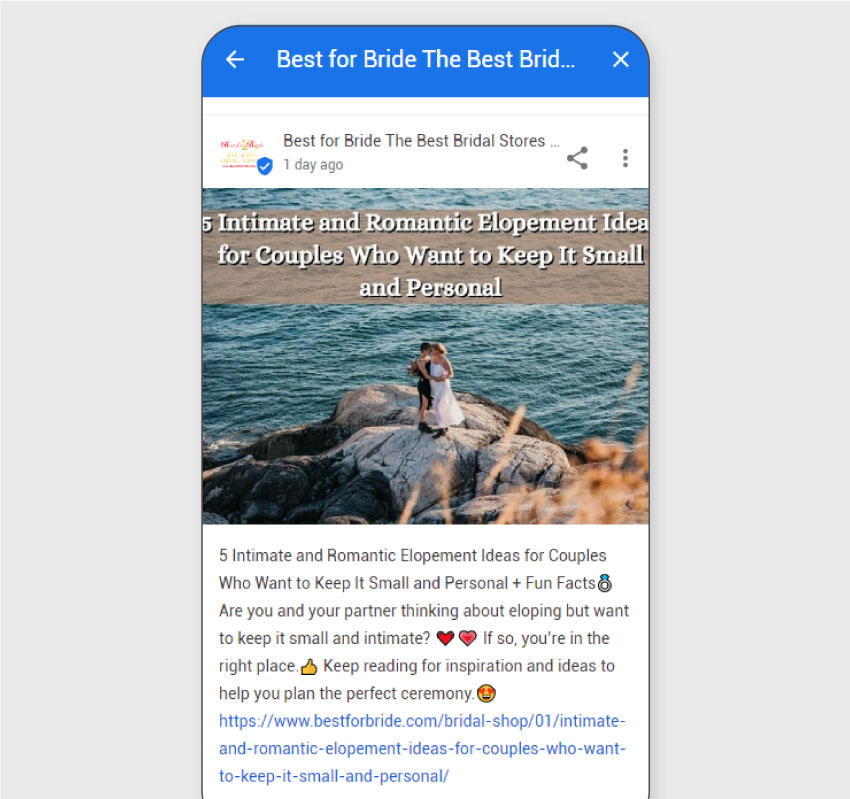
Be as thorough and accurate as possible when adding this information. This is often the first encounter local customers have with your business. Treat it as a chance to build trust, showcase the products or services you sell, and improve your local SEO.
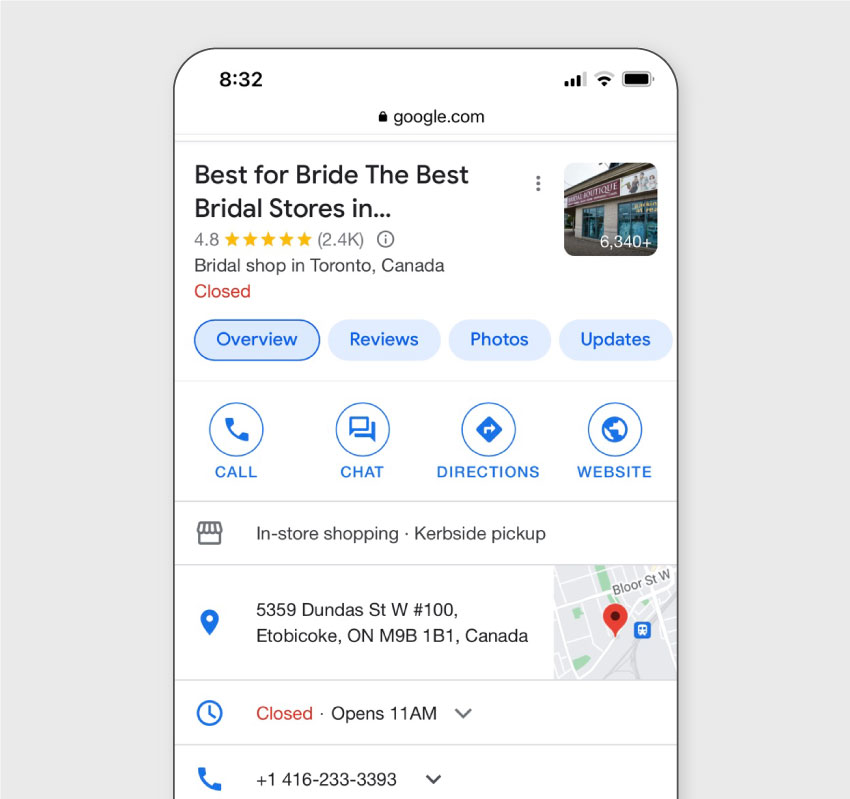
Google also allows you to upload photos and videos to your Google Business Profile. They should be taken on location (for example, screenshots and GIFs are discouraged) and feature the business’s surroundings (for example, no selfies). Google reserves the right to remove images and videos that don’t meet its standards.
Understanding GBP (Google My Business) Best Practices
Adding your business to Google Maps (via your Google Business Profile) is a simple and effective way to increase your online visibility and reach more customers.
By following the steps outlined in this article, you can easily set up or claim Google Business Profile, verify your business, and add details and photos to your listing. Remember to monitor and update your listing regularly to ensure your information is accurate, and your customers stay informed.
Do you need help getting set up or understanding Google My Business best practices? It just so happens that’s our area of expertise! Schedule a free consultation with an MK Way Google Profile marketing expert.